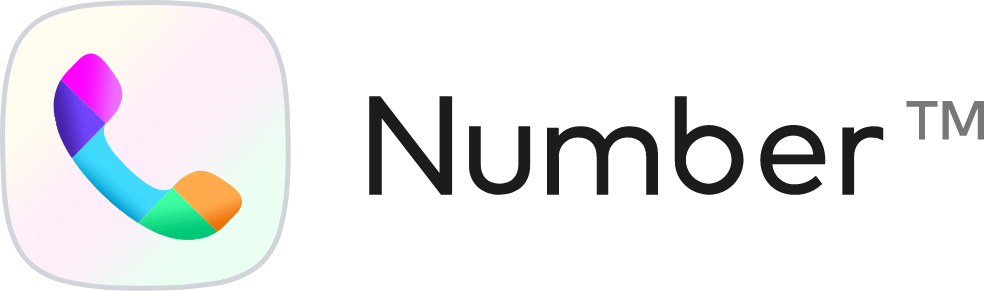Introducing Emoji Reactions and Message Replies

Today, we are thrilled to introduce a new feature that enables you to react to and reply to specific WhatsApp messages while also being able to view reactions and replies from your contacts, all from your Number™ inbox.
Never worry again about missing a WhatsApp emoji reaction or not having enough context if a contact replies to your message.
Emoji reactions
You can react to a specific message in a conversation with emoji.
- Open the conversation with the contact.
- Hover over the message you want to react to.
- Click the emoji icon.
- Choose the emoji you want to use from the dropdown.
- You have now successfully reacted to a message from your contact.
Note: Currently, you cannot revert emoji reactions, you can only edit a reaction to change the emoji.
Message replies
You can use the reply feature when responding to a specific message in a conversation.
- Open the conversation with the contact.
- Hover over the message you want to reply to.
- Enter the message in the message compose box.
- Select the send icon.
- You have now successfully replied to a message from your contact.
Please note that emoji reactions and message replies are currently available on demand. To enable these features for your Number™ account, please contact our support at support@number.tm.